MY DOG DOES NOT SHOW ON THE TRAINING SCREEN ON MY SPORTDOG® TEK 2.0
CHECK THE SETTINGS
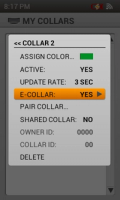
Check the collar settings:
- Go to My Collars and select the collar from the list.
- Ensure the Active line displays YES to the right. If it does not, arrow down to the line and press the Enter button.
- Ensure the E-collar line displays YES to the right. If it does not, arrow down to the line and press the Enter button.
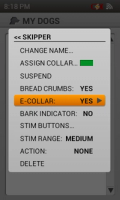
Check the dog settings:
- Go to My Dogs and select the dog from the list.
- Ensure the line under Assign Collar says “Suspend”. If it says “Resume”, arrow down and press the Enter button to display “Suspend”.
- Ensure the assigned collar is correct and the same indicated color as the one from your collar list.
- Ensure the E-collar line displays YES to the right. If it does not, arrow down to the line and press the Enter button.
- Ensure the Stim Button settings have one of the static stimulation programming set (C, M, R, P1, or P2).
Check the system settings:
- Go to Settings and select General.
- Ensure the Tracking Only line displays NO.
Pair the Collar
- Ensure the collar is powered off by confirming there are no lights flashing on it.
- Go to My Collars and select the collar from the list.
- Arrow down to Pair Collar and press Enter.
- Press and hold the power button on the collar, the light will flash green once. Continue to hold until the light glows solids amber, then release. The collar will flash green 5 times to indicate a successful pairing.
Contact Customer Care
If you need further assistance, please contact our customer care team.