HOW TO SHARE A COLLAR ON THE SPORTDOG® TEK 2.0
IMPORTANT INFORMATION
Before a collar can be shared, it must already be added and paired to the owner’s handheld.
Sharing a collar will allow a hunter to track a dog that belongs to another hunter, without it needing to be removed from the owner’s handheld.
HOW TO SHARE A COLLAR TO YOUR TEK 2.0 HANDHELD
ON THE COLLAR OWNER’S HANDHELD
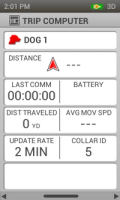
Press the right-side button on the handheld until the home screen appears.
Using the arrow pad or wheel, navigate right to the second home screen and highlight “TRIP COMP”. Use the Enter button in the center of the arrow pad to select.
Note the Owner ID in the lower left corner. You will enter this number on the other handheld.
Arrow right until the dog you want to share is listed. Note the collar ID in the lower right corner. You will also enter this number on the other handheld.
ON THE OTHER HUNTER’S HANDHELD
Add the Collar
Press the right-side button on the handheld until the home screen appears.
Using the arrow pad, highlight “MY COLLARS”, then use the Enter button in the center of the arrow pad to select.
Select ADD A COLLAR, then assign a color for how it will appear on this handheld. Colors that have already been assigned to collars or hunters will have a corresponding icon on them. Select Next.
Press Enter on Shared Collar to say YES. Then select Next.
Select Owner ID and enter the four-digit ID from the owner’s handheld. Select ✓ when finished.
Arrow down and select Collar ID and repeat the process, entering the ID number for the collar from the owner’s handheld.
Select Done. The shared collar will now appear on the list of collars.
You must add the dog and assign the collar to the dog before the sharing is complete.
Add the Dog
Press the right-side button on the handheld until the home screen appears.
Using the arrow pad, highlight “MY DOGS”, then used the Enter button in the center of the arrow pad to select.
Select ADD A DOG, then follow the on-screen prompts, making sure to assign the shared collar that was just added. Continue until you complete all the steps and see the dog listed.
For detailed instruction, go to our article on HOW TO ADD A DOG TO MY SPORTDOG® TEK 2.0 HANDHELD.
Contact Customer Care
If you need further assistance, please contact our customer care team.