HOW TO ADD/SHARE A HUNTER ON THE SPORTDOG® TEK 2.0
IMPORTANT INFORMATION
Adding a hunter to your handheld will allow you to see their location on your map. It will not add any of their collars or dogs to your handheld.
ON THE OTHER HUNTER’S HANDHELD
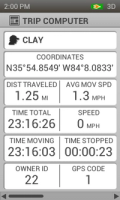
Press the right-side button on the handheld until the home screen appears.
Using the arrow pad, navigate right to the second home screen and highlight “TRIP COMP”. Use the Enter button in the center of the arrow pad to select.
Note the Owner ID in the lower left corner. You will enter this number on the other handheld.
ON YOUR HANDHELD
HOW TO ADD/SHARE A HUNTER TO YOUR TEK 2.0 HANDHELD
Press the right-side button on the handheld until the home screen appears.
Using the arrow pad, highlight “HUNTERS”, then use the Enter button in the center of the arrow pad to select.
Select ADD A HUNTER, then enter the hunter’s name using the arrow pad to navigate the keyboard. Use the Enter button to select ✖ to delete the default name. Select ✓ when finished.
Assign a color for how it will appear on your handheld. Colors that have already been assigned to collars or hunters will have a corresponding icon on them. Select Next.
Select Owner ID and enter the four-digit ID from the owner’s handheld. Select ✓ when finished.
Select Done. The hunter will appear on your list of hunters.
Contact Customer Care
If you need further assistance, please contact our customer care team.